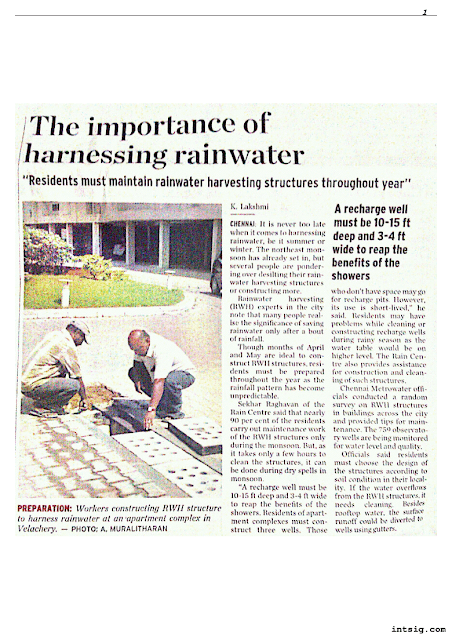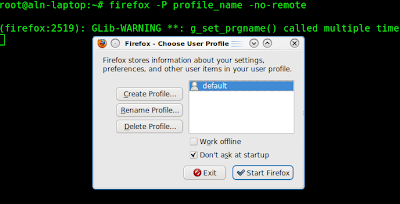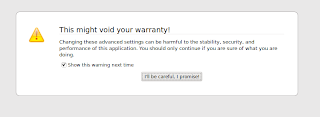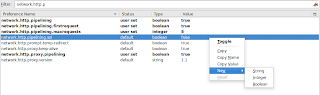http://drupal.org/documentation/install/windows
http://drupal.org/node/307956
or simply follow the steps which I used (following the above two pages)
Install & Setup XAMPP
- Download the latest version of XAMPP and install it on your C:\ (or main) drive.
- It works better when you install directly to C:\, rather than the Program Files directory.
- For XAMPP to function properly, make sure you have Skype turned off, or alternatively in Skype go to Tools > Options > Advanced > Connections > Uncheck "Use port 80 and 443 as alternatives for incoming connections".
- Start Apache (Web server) and MySQL (database server) services from the XAMPP control panel.
- Test your XAMPP installation by opening the web browser and typing http://localhost or http://127.0.0.1 in the address box.
- Run XAMPP services (Apache or Drupal. Once the XAMPP page appears, go to the language section on the lefthand side under Sprachen and select English.
- Go to Tools on the lefthand side and click on phpMyAdmin. Create a new database called Drupal: under MySQL Connection Collation, select utf8 unicode. Under Create New Database, type in drupal.
- Once you get the message “database drupal has been created”, close phpMyAdmin.
- Set your password for MySQL for the “root” user. Open your web browser, go to http://localhost/security. Scroll down and select http://localhost/security/xamppsecurity.php. Once the security consoles opens, type in your password and click the Password Changing button.
- Restart MySQL in the control panel by clicking the Stop butting next to MySQL, then the Start button again.
Download & Install Drupal
- Download the latest recommended version of Drupal. Save the download in C:\xampp\htdocs.
- When you unzip the download of Drupal, it will probably create a directory called "drupal-6.17" (or whatever the latest version of Drupal is). Possibly rename this directory to "drupal", so you can access your local Drupal install at http://localhost/drupal.
- In a web browser, go to http://localhost/phpmyadmin. If you set a password, log in with "root" and the password you chose.
- Copy & paste the file "default.settings.php" in "c:\xampp\htdocs\drupal\sites\default", under the drupal directory, and name it "settings.php".
- You should now have two identical files in your "c:\xampp\htdocs\drupal\sites\default" folder -- one called "settings.php" and one called "default.settings.php".
- Browse to http://localhost/drupal/install.php and follow the instructions it gives. For the database information, use what you set up in step 7 of Install & Setup XAMPP
- Follow steps in this page (http://drupal.org/documentation/install/run-script)
- Never forget to set the settings.php as read-only (right click and click on properties, enable read only button)
- If you make manual changes to the settings.php file later, be sure to protect it again after making your modifications.
Failure to remove write permissions to that file is a security risk.